Getting Started with Canvas Badges
info
Canvas Badges integration lets you control equipment access based on training completion. This guide will help you set up Canvas Badges in your makerspace.
Before You Begin
Make sure you have:
- Admin access to your makerspace in Pinpoint
- A Canvas course for your training modules
- Access to Canvas Badges administration
- Coordinated with other makerspaces about machine types
Understanding Machine Types
Before enabling Canvas Badges, coordinate with other makerspaces to:
- Review existing machine types
- Choose between:
- Using existing machine types for your equipment
- Creating new machine types for specialized training
tip
Using existing machine types helps reduce duplicate training requirements across spaces.
Using Existing Machine Types
When using existing machine types:
- Verify training modules meet your safety requirements
- Get approval from other makerspaces using that machine type
- Configure your course to award the appropriate badges
Creating New Machine Types
Consider new machine types when:
- Equipment doesn't fit existing categories
- Specialized training is required
- Your space has unique safety requirements
Setting Up Canvas Badges
Prerequisites
Complete these steps before enabling integration:
- Create badges for your training modules
- Set up course groups
- Configure automatic badge awards
warning
Once Canvas Badges integration is enabled:
- Most equipment will be initially inaccessible
- Users must complete training to regain access
- Previously trained users will automatically receive badges
Planning Your Integration
Map out these relationships before enabling:
- Modules to badges
- Badges to machine types
- Machine types to equipment
note
Only super admins can:
- Add/edit machine types
- Modify badge-machine type relationships
Enabling Canvas Badges
- Sign in to Pinpoint
- Select your lab
- Navigate to "Other Settings"
- Enable "Canvas Badges Integration"
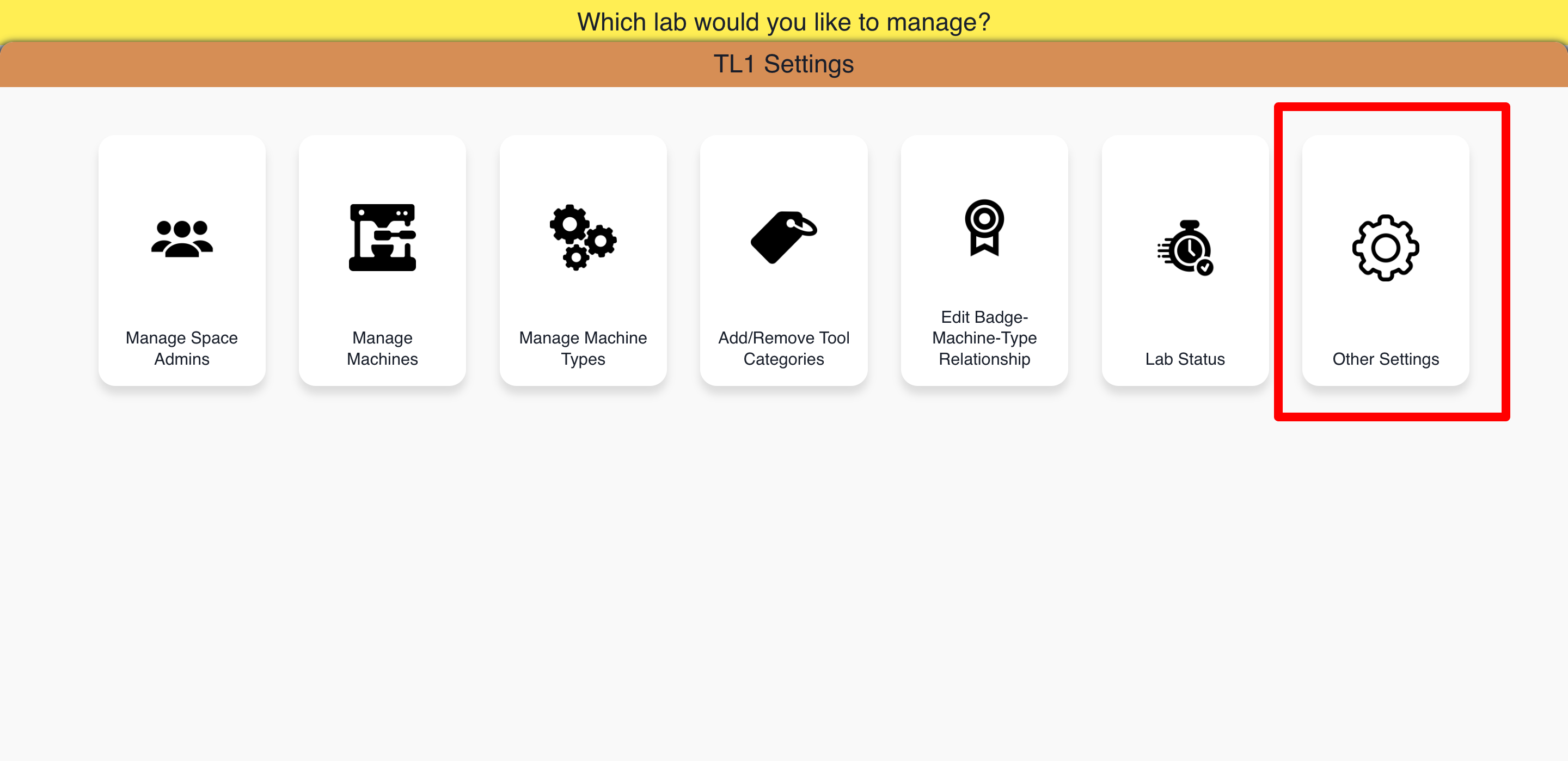
caution
Test your integration thoroughly before announcing to users:
- Verify badge awards work
- Check equipment access permissions
- Ensure existing users maintain access
Next Steps
After enabling Canvas Badges:
- Set up badge-machine type relationships
- Test with sample users
- Communicate changes to your users
- Monitor for any issues
tip
Need help? Contact eds@umd.edu for assistance with Canvas Badges setup.