Getting Started for Makerspace Admins
info
This guide will help you get started as a makerspace administrator in Pinpoint. You'll learn how to access admin features through both the website and kiosk interfaces.
Before You Begin
Make sure you have:
- A UMD account with CAS access
- Admin permissions for your makerspace
- Access to a Pinpoint kiosk (optional)
Requesting a new makerspace
To set up a new makerspace in Pinpoint:
- Email eds@umd.edu with your request
- Include:
- Your name and role
- Makerspace name and location
- Brief description of your space
- List of initial administrators
Accessing Admin Features
There are two ways to access admin features: through the website or through a kiosk.
Website Access
- Visit Pinpoint
- Sign in using UMD CAS
- Click 'Adminland' in the upper right corner
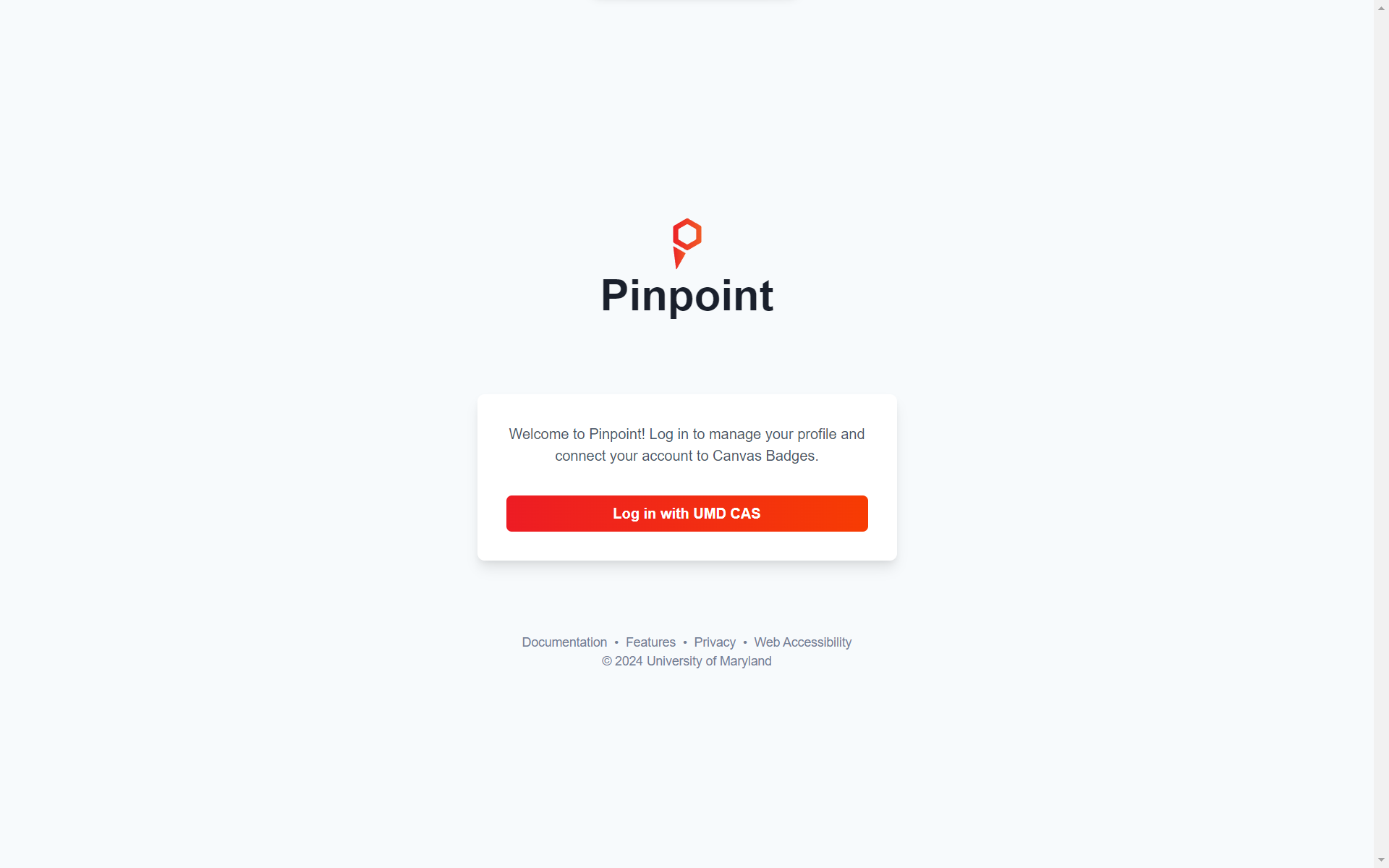
Kiosk Access
- Swipe your UID at any Pinpoint kiosk
- Select "Continue as Admin" when prompted
- Enter your PIN if required
note
Kiosk access provides the same administrative features as the website but is convenient for in-person management.
Next Steps
After gaining access, you can:
tip
Check out our Makerspace Guides for detailed instructions on all administrative features.